-
 guide to posting images to the wiki
guide to posting images to the wiki
How to take screenshots, crop images, upload them to the internet(imgur.com), and use them for the wiki:
screenshot:
In diablo 2, hover your mouse over the item you wish to screenshot.
HOLD ctrl so the variables on the item pop up, and HIT Print Screen
open microsoft paint(it comes with Windows)
hit the paste button--an image of your whole desktop should now be in the canvas area
____
crop images:
zoom-out(ctrl+mouse wheel) so you can easily drag things from one side of the canvas to the other
use the "select" tool(rectangle with dotted lines) to outline the area you want an image of
drag what you just outlined up to the top left corner of the canvas--line it up so it's nice and clean with the upper and left limits of the canvas // if you screw up, just hit the "undo" button(looks like a U-turn symbol)
now resize the canvas so it's closer to the edge of what you just selected and dragged, by dragging the square outside the canvas' bottom-right point
zoom-in(ctrl+mouse wheel) and resize the canvas again so it lines up better with the edge of what you selected
SAVE
if you also want to make a thumbnail, make sure its square(x=y), and use SAVE AS to save it without overwriting your first image
____
upload these images to the internet:
note: imgur.com works well with our wiki, so I use it, but it's gotten a tiny bit more complicated recently.
go to imgur.com
hit "New post"
hit browse
select your image from where you saved it
hit "add another image" and upload your thumbnail
hover over the image, then hover over the downward arrow
click "get share links"
copy the text in "BBCode(forums)", which should have the xhtml for images already added to the image URL, "(img) (/img)" but with brackets instead of parenthesis .
_____
edit the wiki with your new image:
go to the page you want to edit
delete the old image URL with it's xhtml( "(img) (/img)" )
paste yours where the old one was
you just updated a wiki image!
___
for thumbnails:
go to the page you want to edit
hit edit
scroll down to "Main Icon Image", which is under the body and "reason for editing"
make sure "Enter the URL of an image on the internet:" is selected
paste the URL for the image. Delete the "(img) (/img)" if you copied it from imgur.com // xhtml is only used in the body of the page.
save
Alright! If ya'll have any questions, please post them here and I or somebody more knowledgable(and equally masochistic) will be more than happy to help!
Last edited by duderominus; 07-25-2016 at 06:58 PM.
 Posting Permissions
Posting Permissions
- You may not post new threads
- You may not post replies
- You may not post attachments
- You may not edit your posts
-
Forum Rules


 Reply With Quote
Reply With Quote
